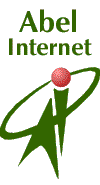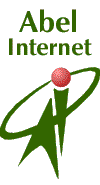
Home
|
The following is a step-by-step guide to setting up your software for
use with Abel Gratis. We recommend that you print the relevant part(s) of this page before
continuing, and afterwards retain the document(s) for reference.
E-mail
Software
Claris Emailer 1.1v3
- Use the Setup menu, choose Services, choose Internet
- Click on Edit
- Set Account Name to Abel Gratis
- Set E-mail Account to bloggs.abelgratis.co.uk@pop.abelgratis.com (,
assuming 'bloggs.abelgratis.co.uk' is your full account name)
- Set E-mail Password to your chosen password - lower-case, no spaces
- Set SMTP Host to smtp.abelgratis.com
- Set E-mail Address to info@bloggs.abelgratis.co.uk,
assuming 'bloggs.abelgratis.co.uk' is your full account name
(You can
substitute other things for 'info' here: e.g., 'sales', 'john', 'frida')
- N.B. Use Internet Config is better not ticked
- Click on Save
Claris Emailer 2
- Use the Setup menu, choose Services, choose Internet
- Click on the Account Info tab if necessary
- Set Account Name to Abel Gratis
- Set E-mail Account to bloggs.abelgratis.co.uk@pop.abelgratis.com (,
assuming 'bloggs.abelgratis.co.uk' is your full account name)
- Set Password to your chosen password - lower-case, no spaces
- Set SMTP Server to smtp.abelgratis.com
- Set E-mail Address to info@bloggs.abelgratis.co.uk,
assuming 'bloggs.abelgratis.co.uk' is your full account name
(You can
substitute other things for 'info' here: e.g., 'sales', 'john', 'frida'
or create an alias via our web site)
- N.B. Use Internet Config is better not ticked
Outlook Express
- Start Outlook Express
- From the Edit menu, choose Preferences ...
- Set E-mail Address to info@bloggs.abelgratis.co.uk , assuming 'bloggs.abelgratis.co.uk' is your full account name
(You can
substitute other things for 'info' here: e.g., 'sales', 'john', 'frida')
- Set SMTP Server to smtp.abelgratis.com
- Set Account ID to bloggs.abelgratis.co.uk, assuming 'bloggs.abelgratis.co.uk' is your full account name
- Set Pop Server to pop.abelgratis.com
- Set large Save Password box to your chosen password - lower-case, no
spaces
- Select small Save Password "check box"
Eudora Lite 3.1
- Start Eudora
- From the Special menu, choose Settings
- Click on Getting Started, in the scrollable left-hand column
- Set POP Account to bloggs.abelgratis.co.uk@pop.abelgratis.com (,
assuming 'bloggs.abelgratis.co.uk' is your full account name)
- Connection Method should be set to TCP/IP
- ----------------
- Click on Personal Information, in the scrollable left-hand column
- Set Dialup User Name to bloggs.abelgratis.co.uk,
assuming 'bloggs.abelgratis.co.uk' is your full account name
- ----------------
- Click on the Hosts tab
- Set SMTP to smtp.abelgratis.com
- Click OK
Netscape Navigator 3.01
- Start Navigator
- From the Options menu, choose Mail and News Preferences
- Click on the Servers tab
- Set In-coming mail server to pop.abelgratis.com
- Set Out-going mail server to smtp.abelgratis.com
- Set POP3 user name to bloggs.abelgratis.co.uk (, assuming 'bloggs.abelgratis.co.uk' is your full account name)
- Set News (NNTP) Server to news.abelgratis.com
- ----------------
- Click on the Identity tab
- Set E-mail Address to info@bloggs.abelgratis.co.uk,
assuming 'bloggs.abelgratis.co.uk' is your full account name
(You can
substitute other things for 'info' here: e.g., 'sales', 'john', 'frida')
- Reply Address can be left blank
- ----------------
- Click on the Organisation tab
- Ensure Remember Mail Password is ticked
- Click OK
Netscape Communicator 4.5
- Start Communicator
- From the Edit menu, choose Preferences ...
- Click on Mail & Newsgroups
- Click on Mail Servers
- Server type should be POP3
- Set In-coming mail server (POP3) to: pop.abelgratis.com
- Set Out-going mail server (SMTP) to: smtp.abelgratis.com
- Set Out-going mail server user name to bloggs.abelgratis.co.uk (, assuming
'bloggs.abelgratis.co.uk' is your full account name)
If you require further assistance please phone our technical support
line on 0906 680 4444: the charge is 25p per minute at all times. Alternatively, send an email to support@abelgratis.com giving
details of the software you are using and the problem you are
experiencing |